Adding a CFOAPAL
q
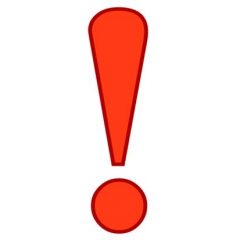
- Unless you accept a user into your lab AND assign them a payment method, they will not be able to request service
- It is up to PIs and Business Managers to maintain CFOAPALs and user access to them
- RRC Staff is not able to manage CFOAPAL lists of your lab
- PIs can have multiple labs inside UIC as well as outside of UIC. In order to create them, please contact rrc-ilab@uic.edu
- Business Managers can belong to multiple labs and manage all of them.
Adding CFOAPAL for INTERNAL USERS
- Navigate to the menu icon at the top left corner of the page
- Click on “Manage Groups”
- Select the group you will be adding the CFOAPAL to right now. Note. You might have multiple groups as a PI or as business manager.
- Click on the “Membership Requests & Payment Sources” tab.
- Click on “Manually add a new Payment Source.” Note. This is also the area where you can assign an already existing CFOAPAL to users.
- Choose either to add through Index Code or CFOAPAL String
If you are adding the CFOAPAL through an Index Code:
IMPORTANT NOTE – Account code will be filled in automatically by the system, depending on what you are requesting from RRC Core Facilities (service vs. supplies)
- Enter the Chart
- Enter the Index Code
- Enter Short Description.
If you are manually adding the CFOAPAL:
IMPORTANT NOTE – Account code will be filled in automatically by the system, depending on what you are requesting from RRC Core Facilities (service vs. supplies)
Click on FOAPAL
- Enter “Chart”
- Enter “Fund Code”
- Enter “Organization Code”
- Enter “Program Code”
- If you have, enter codes for “Activity” and “Location”
- Enter Short Description. Note. Please make sure you use the “Short Description” field because most of your lab members will not know CFOAPALs but they know what projects they are working on. Description examples: “NASA Project” “Dr. Lee’s Project on Influenza”